Hello, guys, if you have bought the newly launched Samsung Galaxy A11 smartphone and want to Root Samsung Galaxy A11 with the help of Magisk, then this guide is for you.
The Samsung Galaxy A11 is the latest budget smartphone from the Samsung brand, and users purchasing this device are now trying to find a secure way to root the Samsung Galaxy A11 on the Google search engine.
Today In this guide, we have shared the 2 easy methods to root Samsung Galaxy A11. With the help of this guide, you will be able to Root Samsung Galaxy A11 without any difficulty.
Specification: Samsung Galaxy A11
Samsung launched the Samsung Galaxy A11 in its A-series a few months ago, with some experts saying that this mobile will be unique compared to the performance and specs of the earlier Samsung A10 smartphones.
This Galaxy A11 comes with a 6.4-inch HD + PLS IPS punch hole camera cut-out display, along with the screen resolution (720 x 1520) of this phone.
Samsung Galaxy A11 comes with a Qualcomm Snapdragon 450 Octa-core chipset and Adreno 506 GPU, which is a better combination for performance.
Talking about the camera, the Samsung Galaxy A11 comes with a triple camera set up, which has a 13-megapixel primary camera, then an 5-megapixel ultrawide camera, and then a 2-megapixel depth camera.
Samsung Galaxy A11 runs on One UI 2.0 based on Android 10, and talking about the battery, Galaxy A11 has a 4000 mAh battery with 15w fast Charging support, which is going to give you a lot of battery life.
// Source: Gsmarena
Before proceeding to this guide, it is important to know What is Root? And what are the advantages and disadvantages of rooting any Android device?
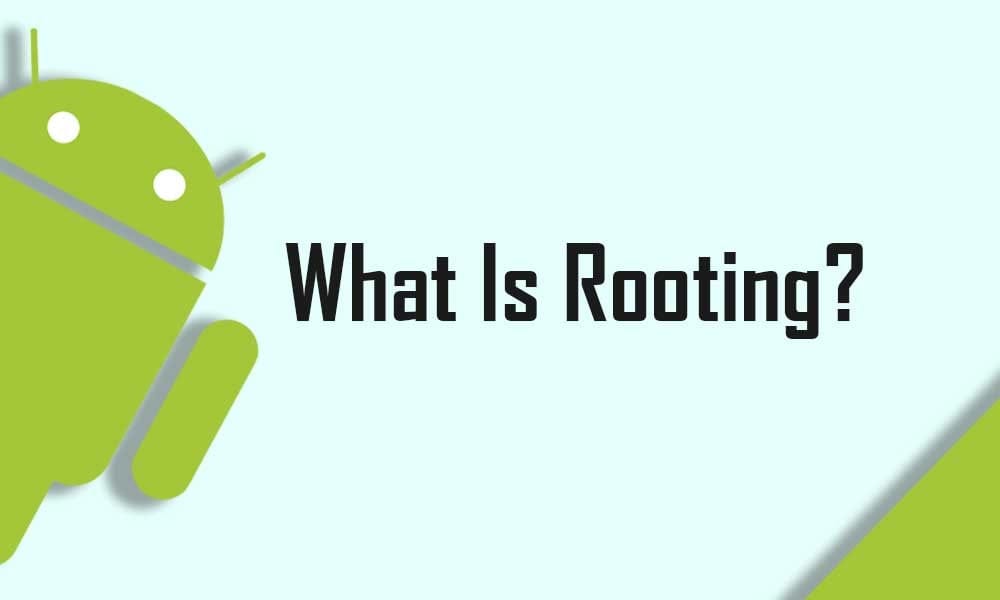
What is Rooting Android?
The root is a process of gaining complete control over Android devices. It is done to get more powerful features on any Android device. By rooting you can downclock or overclock the CPU with the help of third-party apps.
Also, you can change the user interface to the next level by installing custom ROMs, Modules, and much more.
Pros of Rooting Samsung Galaxy A11?
- You can Customize your phone according to your requirements.
- Easily Flash Custom Rom.
- Full control over the smartphone.
- Allows unsupported applications and games to be installed.
Cons of Rooting Samsung Galaxy A11?
- You will lose your Phone Warranty.
- If you apply any wrong steps can brick your phone.
- Your phone will no longer be secure.
- You will not be able to install OTA Updates on your phone.
Pre-Requisite:
- Fully charge your Samsung Galaxy A11 or at least 75% of battery available. If not, then there is a high risk of being stuck in between the process.
- Download ADB / Fastboot to your PC to unlock your device’s bootloader
- Take Complete backup of android
- Install Samsung USB Drivers
- Download Firmware of Samsung Galaxy A11
- Download & Install ODIN flash tool in Pc
- Download and Install Magisk App
- This guide will only work on Samsung Galaxy A11, do not try this guide on any other android device
Warning! All the Steps/ methods shown in this website are Not tested for every smartphone.
If anything happens to your smartphone, We are Not Responsible For Any Loss or Damage to your Smartphone. So, try these steps with your Own Risk!
Before Rooting Let’s Unlock Bootloader Of Samsung Galaxy A11
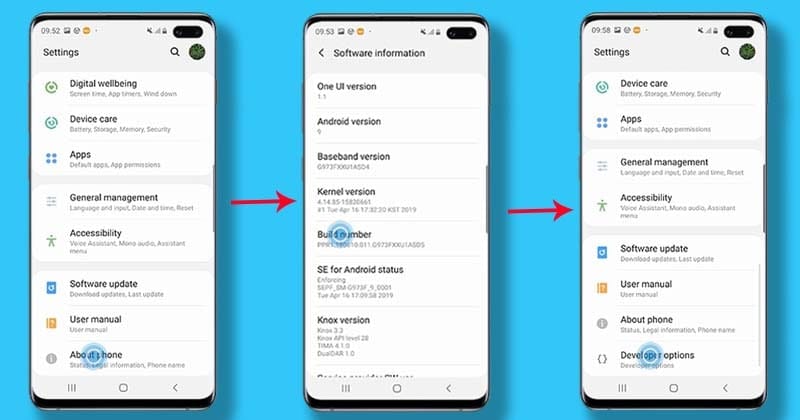
- First, Go to Settings → About Phone → Software information and then tap the Build number 7 times.
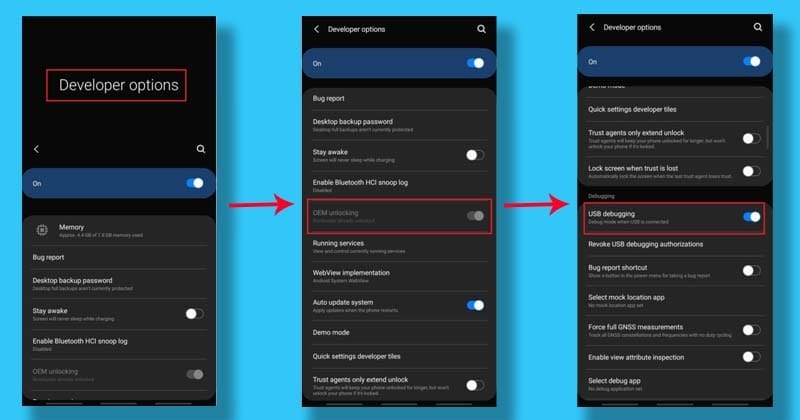
- Now you have to open the settings again, and enable OEM unlock and USB debugging .To do this (Go to Settings → Developer Options and enable the ”OEM Unlock” and ”USB Debugging”)
- Switch off your Galaxy A11 and connect to the PC via the original USB cable.
- Now hold down the Volume UP + Volume Down until you see the warning screen.
- Then press the Volume Up button to boot into download mode.
- Once the device is booted in download mode, long press the Volume Up button, and now the unlock bootloader process will start and it will erase all the data of the phone, so make sure to Backup your Android phone.
- finally, your smartphone will reboot into the system.
Go to the developers options and check again if the OEM unlock is greyed out, then it means the bootloader is unlocked. If it does not, then wait a few days and try this steps again.
Four Easy Methods to Root Samsung Galaxy A11
Method #1: How to Root Samsung Galaxy A11 with Magisk
- First, you need to download your Galaxy A11 (SM-A115F) latest stock firmware.
- Extract the zip firmware files with 7zip or WinRAR
- Now copy the AP file and paste your Galaxy A11 internal storage
- Download & install latest Magisk App APK
- Open Magisk Manager app then Tap Install → Install → Select and Patch a File and select the “AP” which file you have earlier transferred to your Samsung Galaxy A11
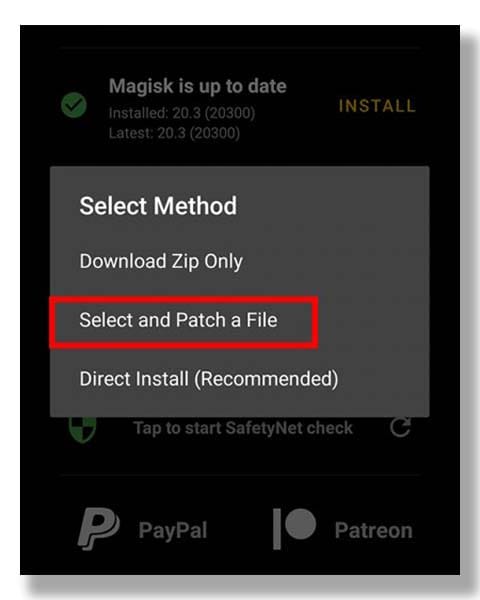
- Magisk Manager will start the process of patching the file and the file will be saved as magisk_patched.tar file
- Once the boot image is patched, then move the magisk_patched.tar file to your PC
- Turn OFF your Galaxy A11 and boot into download mode
Flash the Patched Boot Image Using Odin Flash Tool
- Now open the ODIN flash tool, then Tap on ”AP” and select the magisk_patched.tar file. Make sure that “Auto Reboot” is unchecked in options
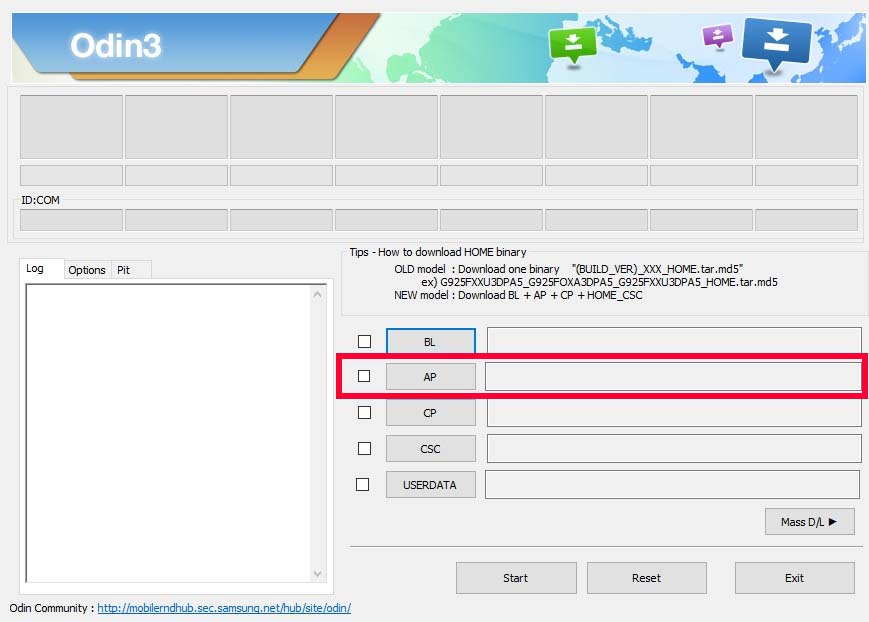
- Tap on the ”Start” button (This process will take a few minutes and once it is done, you will get a ”PASS” notification, which means is done)
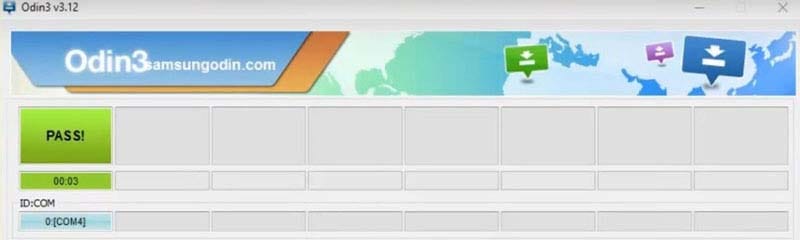
- Press Power + Volume Up → Bootloader warning → Release all buttons → System with Magisk
- That’s It 🙂 enjoy Magisk Manager
Read Here: Root Xiaomi Mi 11?
Method #2 – Root Samsung Galaxy A11 Using SuperSU
This method is the most commonly used Rooting method. For this method, we need TWRP recovery or any Custom recovery.
- First of all, download the latest SuperSU Zip file on your phone.
- Next, Move the SuperSU Zip file to your phone’s internal storage.
- Make sure you have a Custom Recovery installed on Samsung Galaxy A11.
- Now Boot your Galaxy A11 to Recovery Mode.
- Tap on Install from the TWRP recovery page.
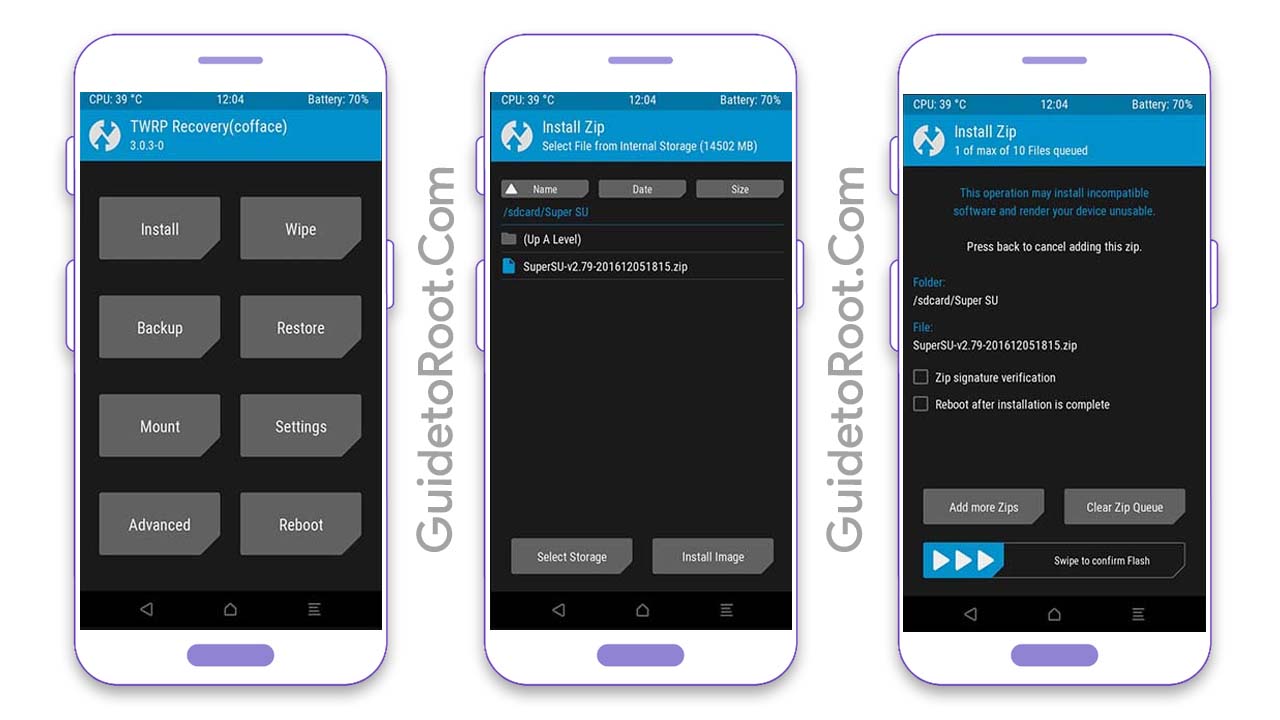
- Now locate the SuperSU Zip file from your internal storage.
- Select the Zip file and Swipe to Install.
- After the flashing process is complete, tap on the Reboot System.
- That’s it 🙂
- You have Successfully Rooted your Samsung Galaxy A11 smartphone.
Must See: Root Redmi 9 Power Without PC?
How to check if Samsung Galaxy A11 has been successfully rooted?
If you want to verify the status of the root on Samsung Galaxy A11 then follow the steps shown below.
- First of all download Root Checker App from Google Play Store.
- Then Open the App → Click “Verify Root”.
- Now, here you will see the message “Congratulations! Root Access is properly installed on this device” if your device has been successfully rooted.
Must Read: Root Galaxy A20?
How to Unroot your Android Device?
If you want to Unroot your phone, you can Unroot your phone by uninstalling Magisk directly from the App, to do this follow the steps given below.
- First, Open Magisk Manager App
- You will see the ‘Uninstall‘ option at the bottom, click on it
- Then a pop-up screen will launch, in that you have to select ”Complete uninstall”
- Now the Magisk Manager App will ask permission, grant that by clicking Allow
- Then it will automatically download the uninstaller package and it will reboot your phone
So, I have shown you the complete Step-by-Step guide on how to Root Samsung Galaxy A11 smartphone. I hope you find this article useful and informative.
If you have any doubts or issues related to this guide, then do let me know in the comment section below. I will try to resolve your problems as soon as possible.
Thank you! for reading this article until the end and don’t forget to share this article with Samsung Galaxy A11 users.
![Download Magisk App 28.0 and Magisk Zip 28.0 [LATEST 2025]](https://www.guidetoroot.com/wp-content/uploads/2020/12/Download-Magisk-Manager-and-Magisk-Zip-Latest-Version-250x150.jpg)

