Hello there, Today in this article I will show you how to Unlock Bootloader On Realme Phones if you are looking for a complete guide for this so you have come with the right place.
What is Unlock Bootloader?
Unlocking the bootloader is the process of unlocking the lock on your smartphone. In order to address security concerns, many smartphone manufacturers disable the bootloader on their devices.
By unlocking the bootloader, you gain the ability to install third-party custom ROMs, root your device, and utilize custom recovery options. Without unlocking, you are unable to boot or install custom ROMs.
So why is this important? The official stock recovery restricts your ability to make changes to the system partition. Unlocking the bootloader enables greater customization and control over your device.
Must Read: Troubleshooting Common Issues with Realme Narzo 10!
Why is Unlock Bootloader Important?
In order to successfully Root your Realme Smartphone, it is crucial to have the bootloader unlocked and TWRP recovery installed. Without this, you will not be able to Root your Realme phone. The good news is that you can unlock the bootloader both with and without a PC.
This method is applicable to all Realme devices running ColorOS 7 or Realme UI.
To gain a comprehensive understanding of this topic, carefully read this article, as we will provide a step-by-step procedure.
Additionally, we will discuss the advantages and disadvantages of unlocking the bootloader.
Pro’s or Advantages of Unlock Bootloader
- You can easily flash Custom ROM and Custom Recovery on your device
- And You can easily Root your smartphone.
- You can easily install TWRP Recovery on the phone.
- Customize your smartphone According to your needs.
- Also, You can easily Run Incompatible Apps & Games.
Cons or Disadvantages of Unlock Bootloader
- The Warranty of your Realme device will be lost.
- The root can Brick your phone.
- Unlocking the bootloader of your Realme device will completely Erase all your data and files.
- You will not receive OTA updates.
Requirements for Unlocking:
To unlock your Realme phone, make sure you have the following:
- A PC or laptop.
- An USB cable.
- Ensure that your phone has at least 80% battery.
- Take a complete backup of your Android phone.
Note: This guide is specifically for Realme phones. Attempting to use this guide on any other phone may result in your phone being bricked.
Downloads Files:
- Download the Realme Unlock Tool APK onto your phone and install it.
- Download and extract the ADB and Fastboot Tool onto your PC.
Let’s unlock the bootloader on the Realme phones
Before you unlock your phone, one of the most important things that you need to do on your Smartphone is to Take a complete backup of the Android phone. Click the link to access our helpful guide.

Warning! All the tutorials/ methods shown in this website are Not Tested For Every Smartphone. as the Unlocking process is almost the same for every smartphone.
If anything happens to your smartphone GuidetoRoot.com is Not Responsible For any Kind Of Loss and Damage to Your Smartphone. So, try these methods with your Own Risk!
Make sure to Enable USB debugging and OEM Unlocking because unlocking bootloader requires enabling USB debugging and OEM Unlock. Without enabling this option you are not able to unlock the bootloader.
Follow the steps given below to enable these options.
- First, Go to the Settings of your Realme smartphone.
- Then go to About Phone of your Realme Devices.
- Now Tap 7 times on the Version option.
- Then go back to the main setting page again.
- Next go Additional settings >> Developer Option.
- Now open the Developer Option.
- Then turn on the toggle button OEM Unlock.
- After that, You have to Turn On USB Debugging from the Developer Option.
Steps to Unlock Bootloader On Realme Phones
First of all, Download “Unlock Tool APK” and install it on the smartphone, you can download it from the download section above.
Apply for Application
- Now, Open Unlock Tool and Click “Start applying” Button.
- Then Check the agreement and tap on the “Submit Application” Button.
- Now, your application will be checked by Realme Server. It takes approximately 1 hour, so wait.
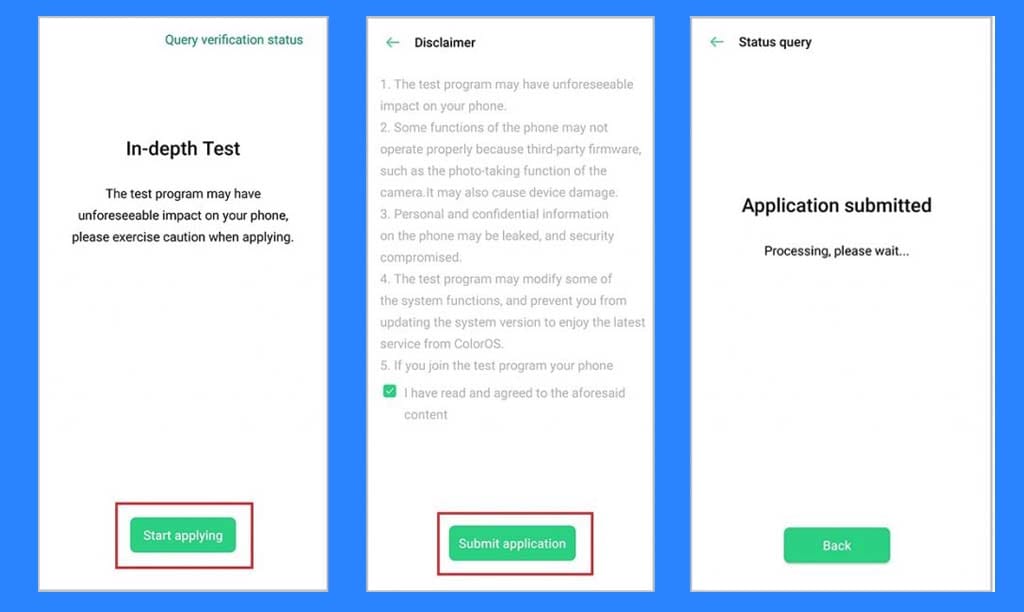
- After that, You will see the message “Review Successful ” in the app. Now you can proceed to unlock the bootloader.
- Then Tap on Start the in-depth test from the app.
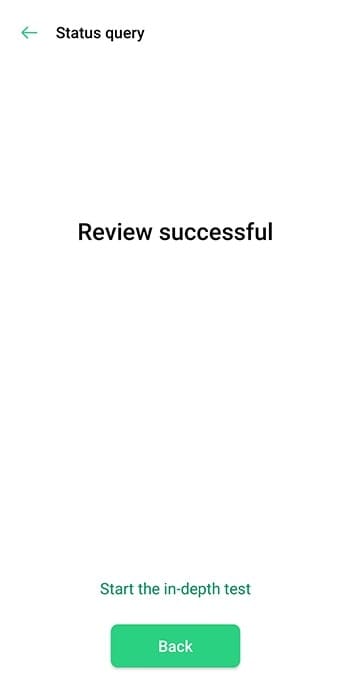
- This will automatically reboot your phone into Fastboot mode.
Next, Unlock Procedure
1.) First of all, Download and Setup the ADB and FastBoot Driver on your Windows PC/Laptop. Don’t know how to do it?
Follow the below steps:
- Download ADB and Fastboot Tool
- Extract It and Run It
- Next Press Y/Yes to install ADB and Fastboot or N/No to skip
- Press Y/Yes to install ADB system-wide or N/No for current user only
- Again Press Y/Yes to install Drivers or N/No to skip
- Continue Driver installation
Source: xda-developers.com
2.) Then, Connect your Realme Smartphone to PC via the USB Cable.
3.) Now go to the folder where you have installed ADB and Fastboot, Otherwise, you can also use the search option to find the ADB folder. and open the command Windows.
Open CMD or Command Prompt in Two Ways:-
- To do That, Press Shift key + Right Mouse Click on any empty area and then Select the open Command Window. If the command window does not open in this way, then try the second way.
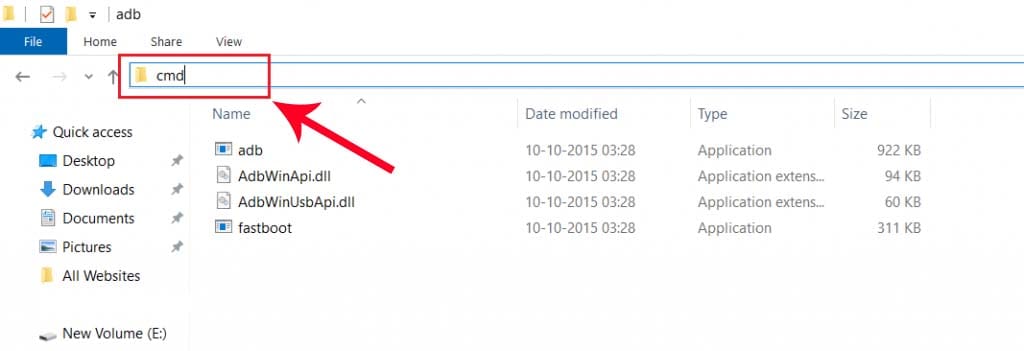
- Type “cmd” on Search Box and Hit Enter to open CMD.
4.) To check whether your device is connected successfully or not, type the command below on the command window. This will display the connected devices.
fastboot devices
5.) Next, type the following commands below.
adb reboot bootloader
- Press Enter, type next command
fastboot flashing unlock
- Press Enter, This command will unlock your Realme Phone Bootloader.
6.) Now come back to your smartphone and press the volume down key to select “Unlock The Bootloader” and then press power button to confirm.
7.) That’s it! 🙂 You have successfully unlocked the bootloader on your Realme smartphone.
Must See: Common Issuse In Realme 6s & How to Fix THEM!
Final Words:
Congratulations, you have successfully unlocked the bootloader of your Realme Smartphone, Now you can Root your smartphone and also Install Custom ROM, TWRP Recovery on your Realme phone.
If you have any questions or confusion about this guide, please let us know in the comments. We will promptly help you resolve any issues.
Thank you for reading this article till the end.
Keep visiting GuidetoRoot.com for more informative content. Don’t forget to share this article with your friends.
![How to Unlock Bootloader On Samsung Galaxy Phones [EASY GUIDE]](https://www.guidetoroot.com/wp-content/uploads/2020/06/Unlock-bootloader-On-Samsung-Galaxy-Phones-250x150.jpg)
![How to Unlock Bootloader on any Xiaomi Phones [UPDATED 2023]](https://www.guidetoroot.com/wp-content/uploads/2020/06/Unlock-Bootloader-on-Any-Xiaomi-Phones-250x150.jpg)
When I start doing command it shows me device not connected or error occir on reboot screen press key to shut down
Did you properly connect your phone with the help of a USB cable?
Hi thanks for this great guide but i have problem
when i type the command “flashboot device”
it shows “waiting for devices”
so can you tell me please what the solution
Have you properly install ADB and Fastboot driver?
same error, I’ve installed the drivers properly but when ever i try to plug/unplug device
devices gets labled as “Android” after this I go for manual installation of the drivers as “Android bootloader interface” after installation it is still stuck on “waiting for device”
hey bro i had same problem try to download indeapth for android 11 not for android 10.. this worked for me…
u can try this link:
https://forum.xda-developers.com/attachments/deeptesting_realme-release_20210426_newid_signed-apk.5327195/?hash=232650ae3997a68a5743c72cdf121c9b
It still says phone model problem
Thanks for the guide! Does unlocking bootloader wipes your phone data for realme phones?
Yes…!
I can’t install the “Unlock Tool APK” for unlock the bootloader, and besides when I enter the conmmands and reboot in the bootloader it doesn’t shows up the screen and then start the system normaly so I think that I can’t enter in the Bootloader. Do you have any solution for all these things?
I have Realme 6
Is your phone on Android 10?
Is there way to do this by only using a phone?
I type command prompt fastboot devIces But It respond nothIng
Please help me to unlock bootloader of realme 9 pro plus
✌