Hello there, Today in this article I have come up with a complete guide on how to Unlock Bootloader on Any Xiaomi Phones.
If you want to know Unlock the bootloader of Your Xiaomi Smartphone then you have landed at the right place.
Read this article till the end because the steps to Unlock the bootloader are very simple and straightforward.
So, read this article carefully as we have covered this topic in detail with step by step procedure.
What is Bootloader?
Unlocking the Xiaomi device’s bootloader is the most essential step to customize your Xiaomi Redmi smartphones.
If you want to install a custom ROM on your smartphone and are planning to Root your Xiaomi device then you need to unlock your device’s bootloader first, without unlocking you cannot boot or install Custom ROM.
Why is Bootloader Important?
If you want to Root your Xiaomi Smartphones, then your phone must have the bootloader unlocked without this you are not able to Root your Xiaomi phones. You can unlock the bootloader without PC, and you can also unlock the bootloader with PC.
Now, let’s know some advantages or disadvantages of unlocking the bootloader.
Advantages of Unlock Bootloader
- Once your phone’s bootloader is unlocked, you can easily Root your phone.
- Also, you can install TWRP recovery on your Xiaomi phone.
- Easily Install Custom ROM on your device.
- You can install the Incompatible apps by rooting your phone.
- Customize your smartphone According to your needs.
Disadvantages of Unlock Bootloader
So, now let’s see some of the disadvantages of unlocking bootloader on Xiaomi phone:
- Your Xiaomi Device warranty will get void.
- Device performance may be affected.
- After unlocking the bootloader, all your data and files are Erased, so make sure to Back up your Android phone.
- You will not receive official OTA updates.
Pre-Requisites before Unlock Bootloader on Xiaomi Phones
- You will need a PC and an Original USB cable.
- Your Xiaomi Device should have at least an 80% charge, as the unlocking process requires a lot of time.
- Make Sure to Take Full Backup Of Your Android Phone.
- You need a SIM card inserted in your phone and need a Mi account with the same SIM.
- Make sure that you have a balance on your SIM for texts.
- This guide is only for Xiaomi smartphones. Do not try this guide for any other phone otherwise, your phone may be bricked.
Downloads Section:
- Download and install Official Mi Unlock Tool on your Device.
Let’s Unlock the bootloader on the Xiaomi Phone
Before you unlock your phone, one of the most important things that you need to do on your Smartphone is to take a complete backup of the Android phone. For this, you can click on the link below and follow the guide.
Check Out: Take Complete Backup Of Android Phone [No Root]

Warning! All the tutorials/ methods shown in this website are not tested for every smartphone. as the Unlocking process is almost the same for every smartphone.
If anything happens to your smartphone GuidetoRoot.com is not responsible for any kind of loss and damage to your smartphone.
So, try these methods with your Own Risk!
Unlock Bootloader on any Xiaomi Phones (Official Guide)
- The first step is to enable USB debugging on the Xiaomi phone. For this, go to Settings → About Phone → Then Tap MIUI version 5-7 times to enable Developer Options.
- Now Back to Settings → Then Enable Sync options → Now Tap on Mi Cloud → Then Scroll down and Turn on Find Device option → Scroll Up and tap on Sync Details.
- Then click on Sync All Items. This will sync all your items.
- Next go Settings → Additional settings → Developer Option.
- Now, Tap on Developer Option → Then Turn on the toggle button OEM Unlocking and USB debugging options.
- Then Turn on your mobile data. Keep in mind, you have to turn on mobile data from the same SIM from which you have created your Mi account.
- Now you have to Tap on Mi Unlock status. And then tap on the Agree button.
- After that, you have to tap on “Add Account and Device“.
- Make sure that you have a balance on your SIM. and avoid warning message on your screen.
- Then, Power off your Xiaomi Mi/Redmi device.
- Once done, boot your phone into the Fastboot mode. Don’t know how to do it? To do That, Press Volume Down and Power Button simultaneously for a couple of seconds.
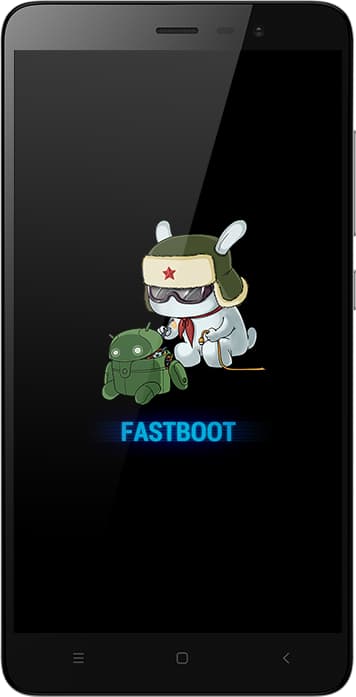
- Once you enter Fastboot mode, connect your Xiaomi phone to the Computer/PC via USB cable.
Next, Unlock Procedure
- Download the Mi Unlock Tool to your PC and extract it. (To download, see the download section)
- Now open the extracted folder, then open “miflash_unlock” and select “Agree”.
- Next Sign in with your Mi Account, which was connected with your phone.
- Then Click on the ”Unlock” Button.
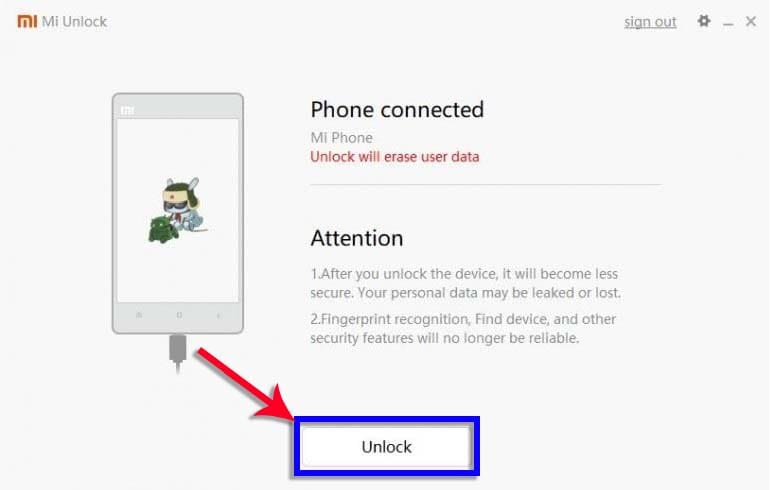
- After that if asked, Click on “Unlock Anyway” and proceed.
- Now the unlocking process will start, wait some time for ”Unlocked Successfully” message.
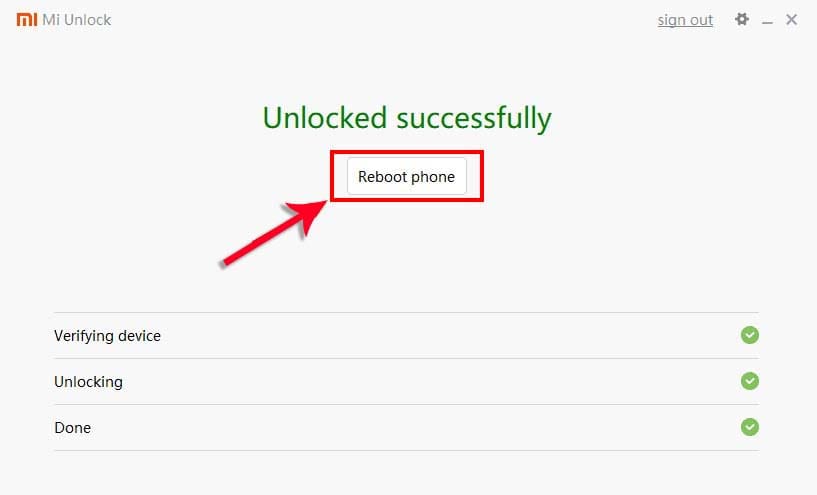
- Congrats, 🙂 you have successfully unlocked the bootloader on the Xiaomi phone.

If you face an error like ”Couldn’t unlock” in the unlocking process, then you have to wait for 168 hours, which will be approximately 1 week or seven days.
After that, again, try the same steps shown above, and you will now be able to unlock the bootloader on the Xiaomi smartphones.
Must Read: Hard Reset Poco F2 Pro
How to Check if Your Xiaomi Device Is Unlocked Successfully or Not?
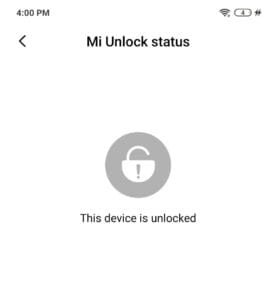
If you want to confirm the unlocked status and you want to check if your device is unlocked successfully or not, follow the steps given below.
- First, go to Settings App.
- Then Tap ”Build Number” 7-8 times to enable Developer Options.
- Once Developer options enabled, Again go to Settings.
- Now go to Additional Settings → Developer Options.
- Then tap on Mi Unlock Status.
- Now, here you will see the message ”This device is unlocked”.
- That’s It 🙂
Conclusion –
So, I have shown you the complete step by step guide to Unlock Bootloader on any Xiaomi phones.
If you have any confusion or questions related to this guide, let us know in the comments section and I will try to resolve your issue as soon as possible.
Thank you for reading this article till the end.
🙂 keep visiting GuidetoRoot.com, and don’t forget to share this article with your friends.
![How to Unlock Bootloader On Samsung Galaxy Phones [EASY GUIDE]](https://www.guidetoroot.com/wp-content/uploads/2020/06/Unlock-bootloader-On-Samsung-Galaxy-Phones-250x150.jpg)

Why i can’t unlock that fucking bootloader on Redmi Note 10 it always say try again after 168 hours!!
You try again after 168 hours (7 days).
It is a part of the unlocking process .You have to wait for 7days and then do it again , trust me it will work
Hi, very intersting article!
My Mi9 is stuck on the mi logo for about 3 weeks now and I can’t add the mi account to unlock bootloader in my phone itself because it’s stuck and keeps rebooting. I can’t flash the rom either because it needs to be unlocked to do so.
Connected it succesfully to the Mi Unlock program but failed to unlock because no acc added.
Do you have any idea if it’s possible to unlock it with no acces to the phone itself? or any other tips that might solve this? Tried a lot already :/
Many many thanks in advance!
First You Disconnect The Battery 🔋 And Reconnect Battery Wire. Switch On Your Phone Then Your Phone’s is Normal started.best of luck.
Install official fastboot rom to restore your phone back..
Pls tell how to unlock bootloader without pc on poco f1
Of course, I will try to come up with a detailed guide for this as soon as possible.
hi how are my device model note 9s i request the unlock my device 168 hour and no respond thank you
Are you facing the error “Wait 168 hours to unlock and try again”?
Yes
Try again after a week.
Article says
“Your Xiaomi Device warranty will get void.”
Is it true?
Because I read on many websites that it will not void the warranty in case of Xiaomi.
You can read this thread of this xda-developers, your confusion will be cleared.
Yes, I read that already. I think you should explicitly specify that the warranty will be voided only if the unlocking results in a brick which cannot be fixed via software.
If you can solve your problem on the mobile,
please help me,
I have the same problem as you
I am unable to add device for mi unlock . My device is mi note 5. Plz help
Tentei atualizar o celular e não consegui, agora tá na tela de fastboot e não inicia o sistema. Alguém poderia me ajudar, por favor? Já tentei de tudo e não consigo tirar dessa tela
My redmi note 10s is not detected on Mi Unlock tool. I tried all the steps as above. It says device is not connected. I am using windows 10 in my PC. Connected with orginial usb cable, and mobile opened in fastboot mode.
Please help… Thank you in advance
You have properly connected your device with usb cable? Also check that you have enabled usb debugging?
thank you.. my battery was not charged i guess, thats why it didnot get detected.. My device is unlock now..
but another problem came. While flashing, it is saying “Flash timeout error” after around 20 minutes of flashing. How to solve the issue? Thank you in advance
Nice tutorial, complete… but if I’m facing the error with 168 hours, can I reboot/shutdown the phone (for some reasons) in this 168 hours interval without to affect the waiting time?
Or I have to start the process from scratch? Please, can you help me with an answer? Thank you.
Can I use my phone while waiting time (168 hours) or do I need to keep it in FASTBOOT mode??
my Mi 8 unable to boot due to i flashed wrong ROM (Global ROM while its China Phone).
now the phone bootloader is locked, and i unable to go developer setting to bind it to my account.
is there anyway i can unlock the phone so that i can flash the correct ROM?
I downloaded the latest official version of MiFlash_unlock. When I got to ‘Sign in with your Mi Account’, the tool requires to send a verification code to your phone on the telephone number you registered with. To do that you first have to write in the blank box the randomly generated characters that you see in the ‘blue’ box next to it, then hit ‘submit’. Presumably this is to stop bots doing it. Your phone should then receive the verification code, so it needs to be in normal switched on mode. You can then switch off your phone and reboot into fastboot mode to continue the process. My phone was unlocked immediately! There was no wait time. Perhaps Xiaomi have improved their customer service experience.
Greetings, Sir. I have Xiaomi Mi 10t. I bought this amazing smartphone in the mid of 2021. No doubt, this is a beast smartphone in every aspect. But in the past 6 months, I am getting an error regarding Google Play Store auto-update. The Google Play Store is not auto-updating the apps. Every time, I open Google Play Store, there are pending updates. I mean to say that Google Play Store Auto-Update is not working. I tried every possible solution I found on the web. Plz, help me in this case. Please write an article on this topic. Thanks.
My Mi a1 device got dm verity corrupt and now I can’t turn it on please help me how can I turn it on again
While adding my mi account. It’s showing Can’t add. Device basic data verification failed.
I have tried all methods on internet.
But not working.
Do I need to install anything else on my PC like adb, USB driver, etc.?