Hello, How are you? I hope you are having a wonderful day. In today’s article, I have come up with a guide on How to Install TWRP Recovery on Any Android phone.
If you are search on google for guide to Install TWRP Recovery on any Android Phone, then you come to right place.
What is TWRP Recovery?
TWRP is a custom recovery project that helps to install third-party firmware, custom ROM, flashing zip files. TWRP (TeamWin Recovery Project) gives you more features than the stock recovery. And it has a touchscreen-based interface that makes the flashing process a lot easier.
Why Is TWRP Recovery Important?
If you want to root your Android smartphone, then TWRP recovery must be installed in your phone, without this you cannot root your Android phone. So, read this article carefully as we have covered this topic in detail with Step By Step Procedure.
Advantages of Installing TWRP Recovery?
- First of all, You Can easily Root your android phone.
- You can remove all bloatware using TWRP recovery.
- Once you install TWRP, you can wipe the cache and hard reset your smartphone.
- You can update your Android phone to the latest Android OS.
- You can backup your current data and restore it.
- Can also use to underclock and overclock.
- Also, you can install ZIP files or Install Custom ROM on the phone.
Disadvantages of Installing TWRP Recovery?
- If you do not follow the steps correctly and you flash the wrong file or unstable file, your phone will be bricked.
- You will lose your Phone Warranty.
- Also, you will not receive an OTA update from your phone manufacturer.
Must Read: Root Poco F2 Pro
Let’s Install TWRP Recovery On any Android Phone
Prerequisite:
Before starting the TWRP installation process, make sure you have followed the prerequisites shown below:
- First, download the TWRP recovery img file to your PC/Laptop And rename it as TWRP.img.
- Fully charge your Android Smartphone.
- Make sure your phone Bootloader is unlocked.
- For this method, you will need a laptop or PC.
- Use only a USB cable certified by the manufacturer.
- Also, Take Full Backup of your Android Phone.
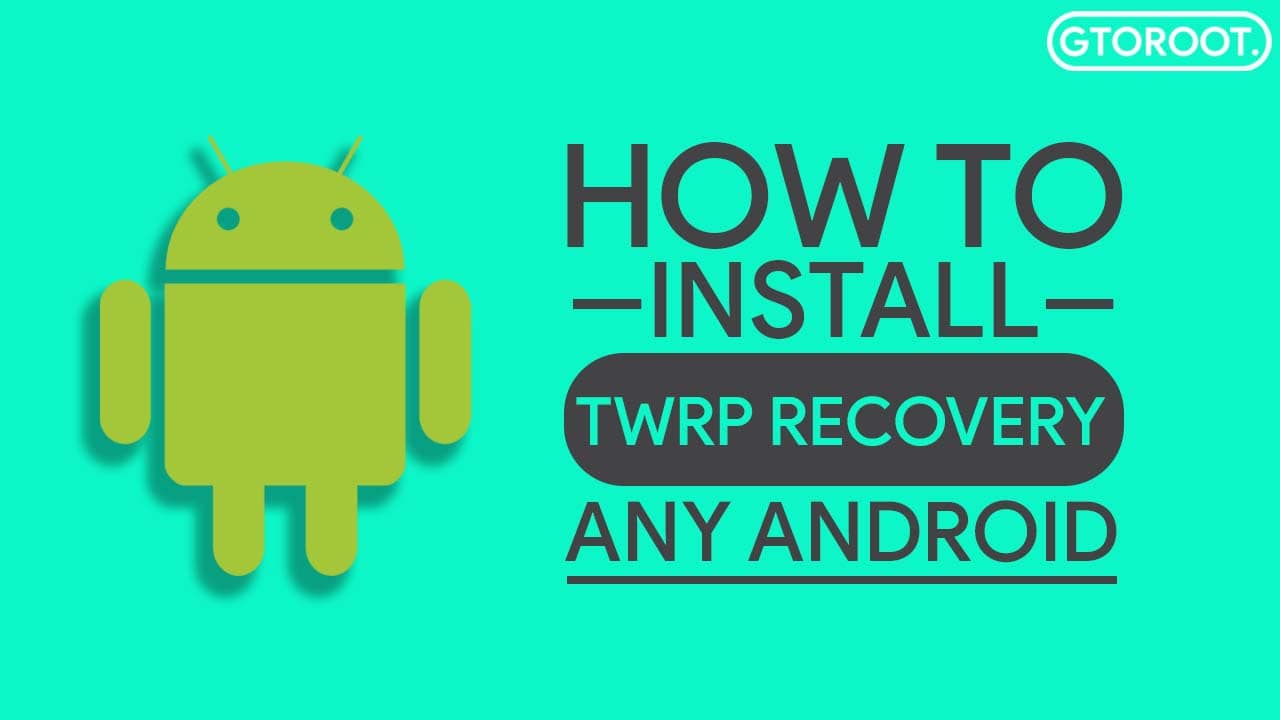
Warning! All the tutorials/ methods shown in this website are not tested for every smartphones. As the method of installing TWRP Recovery is almost the same for every smartphone.
If anything happens to your smartphone GuidetoRoot.com is not responsible for any kind of loss and damage to your smartphone. So, try these methods with your Own Risk!
Steps To Install TWRP Recovery On any Android Phone
1.) First of all Enable USB debugging on your android phone. To enable USB debugging go to Settings >> About >> Software >> Build Number Now tap 6-7 times on Build so that Developer Mode is turned on.
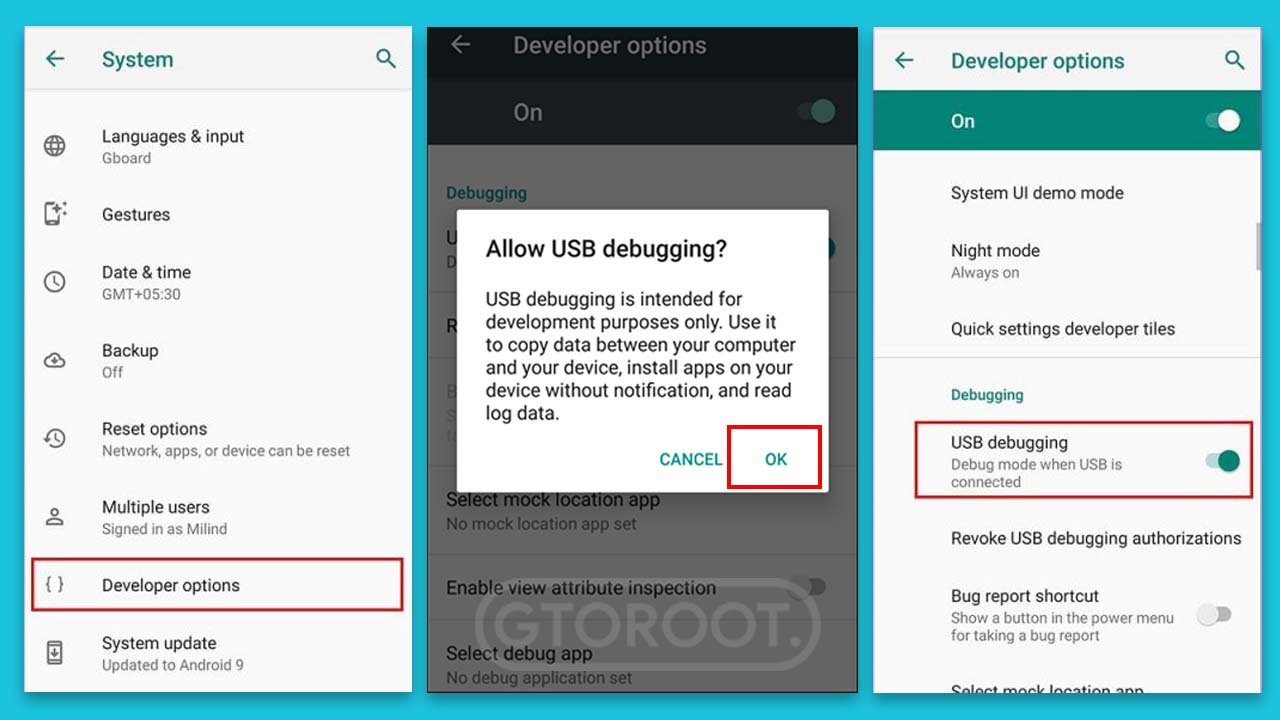
2.) Now, go back to the Settings tab and go to Developer Options, and enable the USB Debugging option.
3.) Now you need to Setup ADB and Fastboot on your PC / Laptop. Follow the steps shown below.
- Download ADB and Fastboot Tool
- Extract It and Run It
- Next Press Y/Yes to install ADB and Fastboot or N/No to skip
- Press Y/Yes to install ADB system-wide or N/No for current user only
- Again Press Y/Yes to install Drivers or N/No to skip
- Continue Driver installation
Source: xda-developers.com
4.) Connect your Android Phone to the PC with the original USB cable.
5.) Open the ADB folder and move TWRP.img file to ADB Folder.
6.) Now open CMD by pressing Shift Key + Right Mouse Click.
7.) Once the command window is open type the following command.
adb reboot bootloader
- Press Enter, this command will reboot your phone to bootloader mode. Then type
fastboot devices
- Press Enter, this command will ensure that your device is properly connected to PC or not. if your phone’s serial number shows you then you can proceed, next type.
fastboot flash recovery twrp.img
- Wait for some time until the flashing process is complete. Once done, type next command to boot into system.
fastboot reboot
8.) Now your Android smartphone will reboot.
9.) That’s it 🙂 you have successfully installed TWRP Recovery on your Android phone.
Must Read: Root Samsung Galaxy A21s
Final Words:
Congratulations, you have successfully installed TWRP Recovery on your Android phone, Now you can Root your smartphone and also Install Custom ROM, TWRP Recovery on your android phone.
If you have any confusion or questions related to this guide, let us know in the comments section and I will try to resolve your issue as soon as possible.
Thank you for reading this article till the end. 🙂 keep visiting GuidetoRoot.com, and don’t forget to share this article with your friends.